START HERE FOR BACKGROUND
WikiPages has a good read on the general topic: Start here: en.wikipedia.org
Snippets of notes from class
This is streamed from me typing as a fast as I could, please excuse spelling and grammar mistakes.
3D PRINTING NOTES:
Print from the bottom up.
3d printing goes from bottom up.
Repitier is installed on HP all in one windows 7
Repitier is a RED R dice icon.
When you open Repitier first load somthing likea 3d space room
A “blank” “viewpoint”
Red bottom means “disconnected” it turns green when connected.
The file format is “.STL” type.
Kill- emergency “STOP” if everything goes wrong.
“Mid print” shows the layer it’s on and the traces it’s taking.
“Object placement” on the platter. The virtual platter can take any number of
STL objects.
Click the + sign and add any number of files.
== STL basic 3d file type
Stereo Lithography (go download them).
The STL (STereoLithography) file format is required for the 3d Printer software to make the printer files. User’s can find pre-made STL or
https://extensions.sketchup.com/en/content/sketchup-stl2
== Center or locate Objects on virtual platform.
*** SNAP TO MIDDLE!
*** SCALE OBJECT is how you make that bigger.
== Printing thickness and quality
anything below 0.1 (0.05 is bit low) gears want to be fine tune.
0.2 is good for gears.
1st slider is “speed” slower speed is better, but remember slower.
Too slow super slow is like 36 hours for large part (like 6 dice).
A single dice takes 8 hours in good quality mode.
Real high def, go slow, based on time == quality.
== In fill density:
50% is definitely not going to break.
ABS is the exact same material that LEGOS are made of.
1.75 or 3.0 size, all you need a new hot end for printing.
== Material types PLA vs ABS
melting temperature needs to be hot enough:
TYPE MP
PLA – 195C * depending on color
ABS – ~220-235 * read the directions.
Slicing.
GENERATE!
PRINT IT button >
It’s all in mm (millimeters).
== WARNINGS:
NEVER NEVER EVER, move the motor or print head driver.
== Home buttom
THE BLANK HOUSE HOMES all 3 at once.
== Coordinates
Zero point is front left corner. (0,0,0)
Z is up and down. (height)
X is left to right
Y is front to back (depth)
== Filament and Nozzle issues
Filament nozzle not hot or extrusion.
How to switch the filaments.
The FAN. turn everything “on/off” by clicking the bar, settings are available
anytime the print. The fan should be automatically.
PLA is the hotbed, start warming the hot bed, then 115 the bed gets hot. the
little diamond shows where it is compared
TEMPERATURE all in Celsius.
Manual controls allow one to check operation.
DOCUMENTATION:
http://www.repetier.com/documentation/repetier-host-mac/object-placement/
CHANGE FILIMENT:
1> Heat it up
2> back the filiment out
3> put the new one in
4> push the down error until it comes out the nozzle.
SD cards mess around a little bit. Print off the SD card. Directly.
HOW TO GET STL files?
This is a discussion forum in our own makerspace!
Use an extension for Sketch up for installing the STL plugin (Windows, prefs)
= 3d Softwares
There was a discussion about 3d software. It’s not a trival tasks to get started on. Youtube and and Internets have a vast sum of training and learning materials, better budget at least +10 hours of training and frustration.
http://www.3ders.org/3d-software/3d-software-list.html
# Google SketchUp – This Google SketchUp is fun and free
# Blender – Blender is the free open source 3D content creation suite
# 3DS Max – High-end commercial 3D modeling tool
# AutoCAD
# Solidworks
Siemans, “Solidworks” like save it as default file.
.obj files some printers can this native.
.STL are safest and most reliable.
= What is Normal?
Getting started a modicum of knowledge about 3d (d=dimensional) space is required. Each dimension is a right angle or 90 degree vector or line in space, Looking out of a plane is the normal for example if you were standing on the surface of the printer platform, looking straight UP is the Z axis and that’s the normal of the (X-Y) plane.
== Sketup==
http://www.sketchup.com/
https://extensions.sketchup.com/en/content/sketchup-stl2
http://sketchucation.com/resources/tutorials/108-installing-sketchup-plugins
#> Download both items
#> Install sketchup and make sure it runs properly
#> Windows, Preferences, Exentions, Click Install Extensions button
On the File menu will be an option for “Export STL”
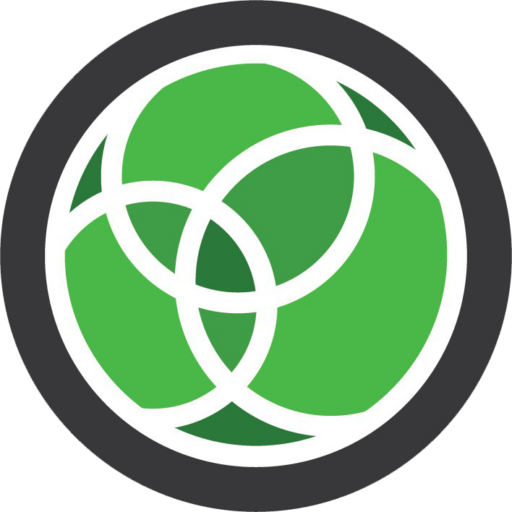
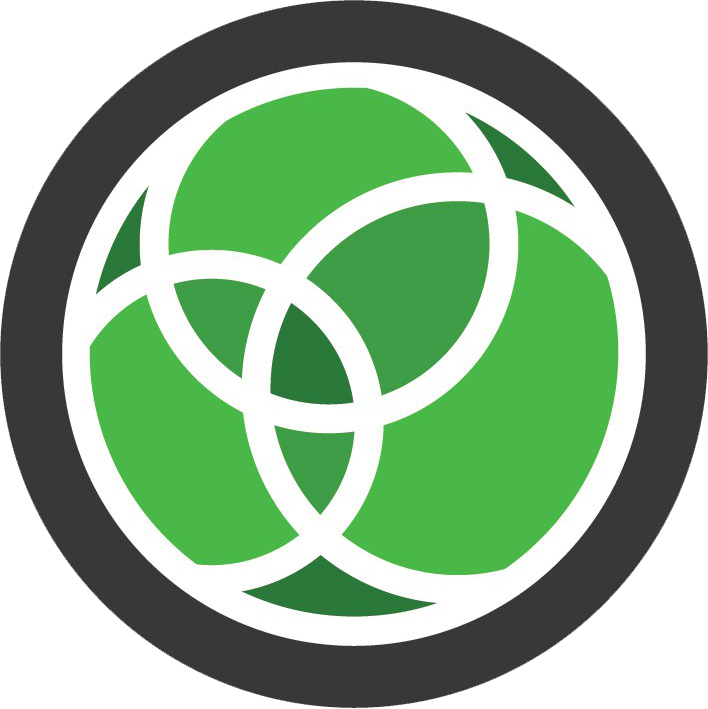
Comments are closed.